With so many forms of social media, it can be difficult to keep up with the trends and recommendations for managing your marketing strategy. Video is a very powerful form of marketing, but the complexity of creating and sharing video can feel intimidating. We want you to use whatever video you have to the most of it’s potential, so we’re going to walk you through sharing to Facebook today.
Upload Video Directly to Facebook
The same can be said of any form of social media: upload your media directly to the platform. Sharing links to YouTube, Vimeo, or even your own website simply won’t perform as well. Facebook heavily favors native media (uploaded directly to the platform) over any outside media in its algorithm. You’ll also benefit from autoplay when you upload your video to Facebook.
We’re also going to assume that you’re uploading this to your business’s page, not your personal page. Your business should have a dedicated page, and business pages are given more options in regard to uploading media. If you’d like it on your personal page, share it from your business page, or upload it separately at a later date. The first time the media is shared is where it will have the best reach, so always make that from your business page.
This is why we allow all of our clients to share their media on their own pages for a couple of weeks before we upload it to our own. We’ll share it when you do (extra reach) and we feel that your media should be working primarily for YOU, not our portfolio.
It’s best to do this from a computer, not a mobile device. So to get started, pull out your computer and make sure you have your video file saved on that computer. We send all of our clients links to download their videos. We’ll turn off the download function when the video is ready to go public, just so no one can steal your video, but can turn it back on at any time. It’s a simple thing to do, so if you’re realizing that you don’t have the file saved, just reach out to us.
Use the Facebook Publishing Tools to Upload Video
Facebook is notoriously buggy. Sometimes, when trying to upload a video directly as a post from your page, everything goes just fine. Other times it acts as if you’re trying to do it on a personal page and give you no options (and it will look bad if you go through with uploading. Save yourself the frustration and use the Publishing Tools tab.
To confuse things even further, it can sometimes be hard to find your Publishing Tools. Mine aren’t even in the same place on both of my pages. You should be able to find it in the admin menu at the top of your page, or on the “More” dropdown.
From there, you should find a Create Post or Upload Video button (again, both of my pages are different, but it works the same for either button) and select your file to upload.
Facebook Video Options
Once your video begins uploading, your window will change to one with LOTS of options. Don’t freak out. Only a few of them are super important.
Title: Appropriately title your video. Not just with the title of your company, but what it is you do. Just like SEO terms for your website, these titles matter. Know what terms people are likely to search when looking for your product or service, and use these terms in important places like titles and descriptions.
For our wedding videos, we stick with the couple’s name, followed by | WV Wedding Video. I’ll vary the location according to the video, because I know that is a very strong search term. Sometimes I’ll use the venue’s name, or add the season, or a descriptive wedding term (boho, vintage, modern, upscale, etc). For our commercial videos, I go with the title followed by | WV Video Production. Again, I’ll vary the descriptive terms according to the video.
Description: Obviously, you describe your video. Make sure your search terms are in the description as well. If this project was a collaboration or you have people to thank, the description is a great place to do that. Tag people when you can. Not only is this a great way to say “Thank You” anyone tagged will likely share your video and increase your reach. Set your location (either your place of business or your town, etc).
Thumbnail: Select a thumbnail for your video. Not every person on every platform has autoplay enabled, so you want a nice looking image as the thumbnail, not whatever awkward and random one Facebook selects for you. If you have custom marketing media to accompany your video, you can upload it to use as a thumbnail. If not, it’s super easy to select any frame from the video to use.

Consider Adding Captions
More than half of the people who watch your video will be watching it on a mobile device. A lot of them will have their device on silent. Captions will help your message reach them, no matter if they can hear your video or not. Facebook has made it pretty easy to add captions to your video within the platform. Just click through the steps and allow it time to process the auto captions, then proofread and edit them.

The editing process can be a bit tedious and repetitive, but I can not stress enough how important it is! I’ve cringed to see clients videos when they clearly did not proofread or edit the captions that Facebook created for their video and were left with mortifying typos or translations for a caption.
Other options include the ability to add polls to your video and scheduling/posting options. Scheduling a video as a Premiere can be helpful when you have a big announcement and would like some time to grow and audience and create some hype around your video. Premieres can be scheduled for the future, followers can click to attend, much like an event, and will be notified when the video goes live. At the scheduled Premiere time, the video will play as if it’s a live video, with real-time comments and reactions. Following the Premiere, the video will be available to watch just like any other upload. Much like Live Video, Premiere Videos tend to benefit from the most audience engagement.
Promoting Your Videos
If your video is part of a larger marketing campaign, you may want to apply some paid promotions to your video. This should almost always be done within your Facebook Ad Manager. This will give you the most options, analytics, and control over your ad set.
Never boost a brand new video. If you choose to boost posts, always wait several days, or until the organic reach of the video dies down. Otherwise, you’re paying for views from people who were probably going to see your video anyway.
Video for Facebook
For your video to connect with clients, it needs to be high quality. That’s where we come in. From first time branded videos for small businesses to major ad campaigns in collaboration with your marketing department, the 304 Collective is ready to provide you quality video content that will cut through the noise of any social media platform and grab the attention of your clients. Contact us today to book your video and get the ball rolling on an amazing new video for your business!

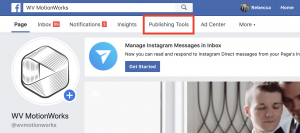
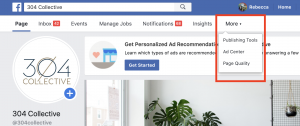


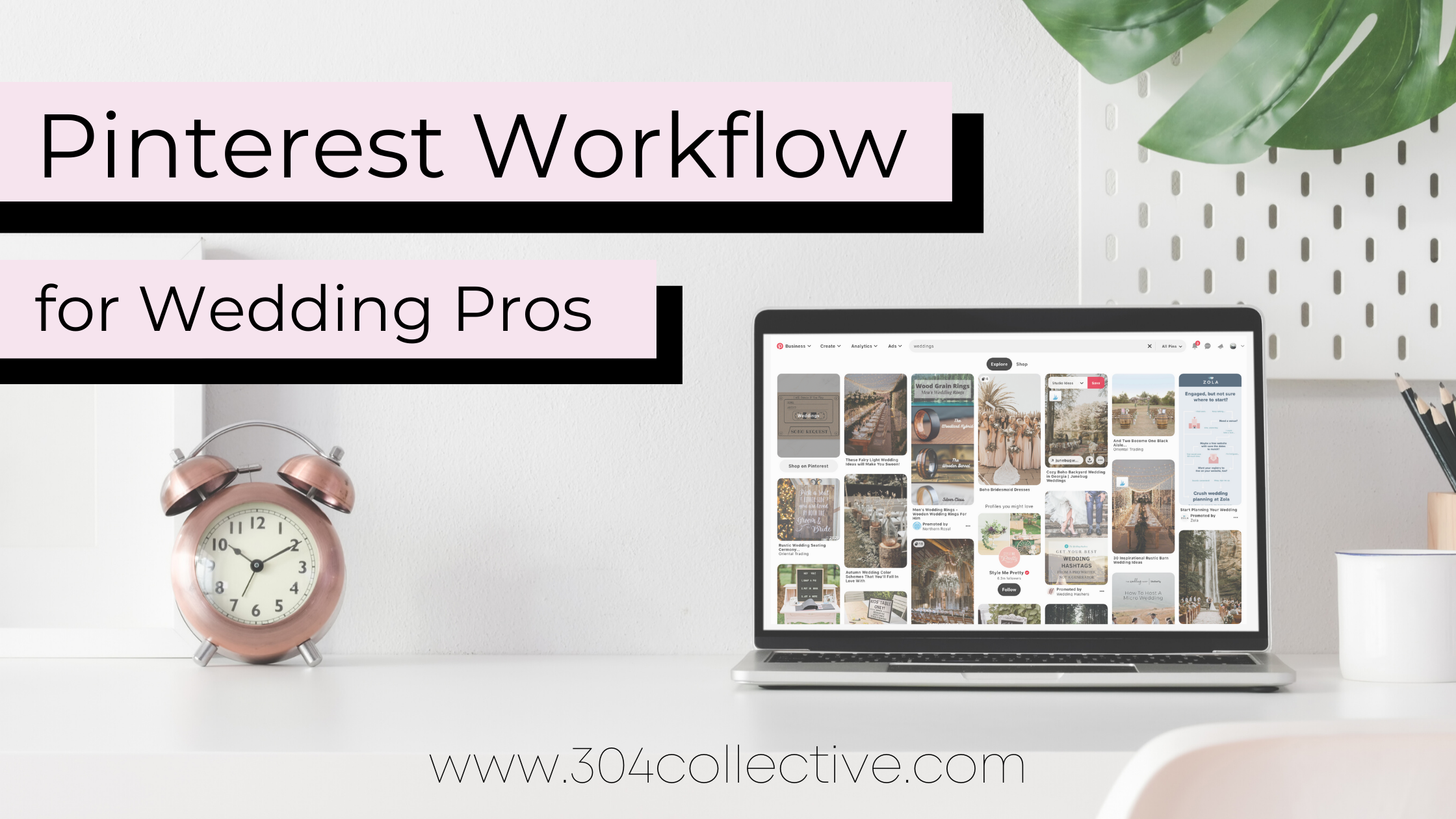
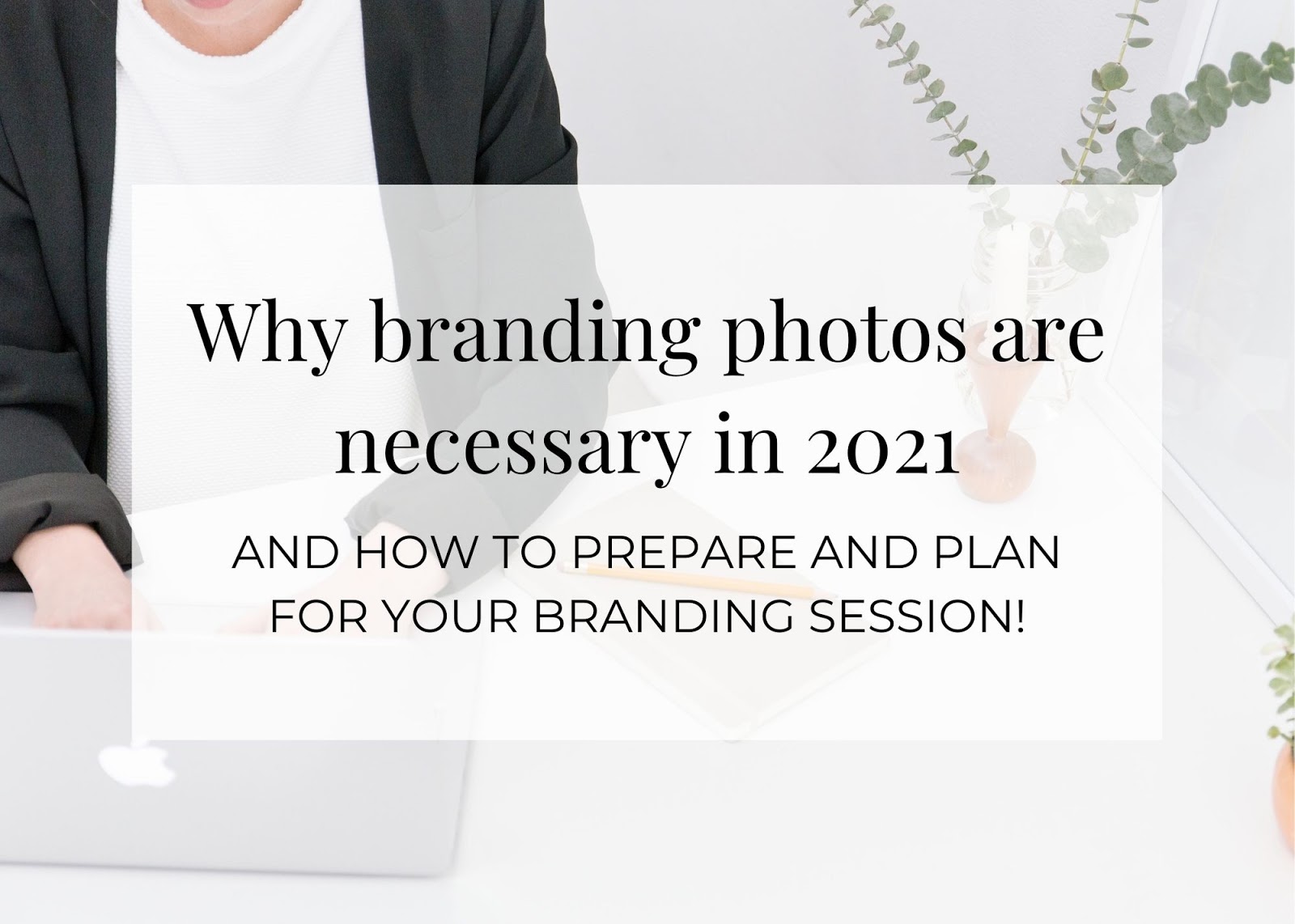
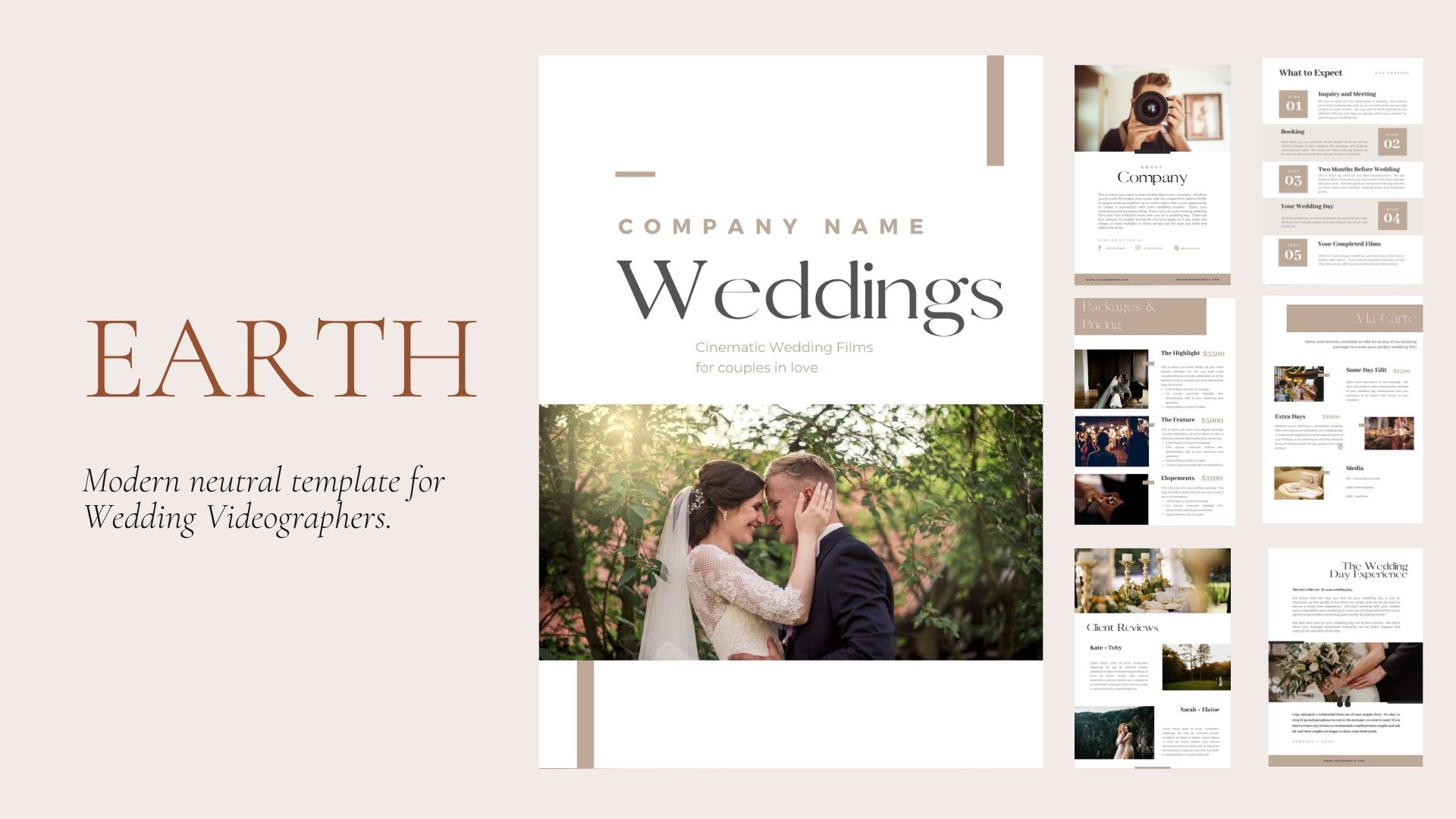
Leave A Comment
You must be logged in to post a comment.